Ultrawide Monitor vs Dual Monitors: Which is Best for Your Business?
There are two types of individuals in the world of monitors, those that prefer ultrawide displays and those who like to utilise a twin monitor setup.
Despite the ongoing debate over whether to use ultrawide or dual displays, one side is emerging victorious. Ultrawide displays have several advantages over dual monitor systems, including practical and aesthetic benefits.
Remember that this article compares ultrawide monitor setups and dual monitor setups. We will compare Ultrawide vs three-plus monitors in the future.
- Are You a Dual Monitor or Ultrawide Monitor Kind of Person?
- Dual Monitor Setup
- Ultrawide Monitors Setup
- Dual Monitors Biggest Failing
- The Cinematic Experience of Ultrawide Monitors
- No Two Monitors Are Identical
- Managing Your Application Windows
- How Easy Are They To Set Up?
- Screen Size and Resolution
- Dual Monitors vs Ultrawide Monitors Final Judgement
Are You a Dual Monitor or Ultrawide Monitor Person?
Let’s start from the beginning. If you’re not sure, let’s recap. Extra horizontal screen space, whether through ultrawide or dual-screen monitors, is always a plus! So great is the benefit that dual monitor users frequently cannot go back to using a single 16:9 monitor.
For individuals looking to expand their editing space, the first option has traditionally been to acquire a second monitor screen and build a dual monitor configuration. However, ultrawide monitors (i.e., displays with a 21:9 aspect ratio) are challenging the norm and prodding people to ask ‘which is better, ultrawide or dual monitors.
Ultrawide monitors offer more screen real estate than traditional single monitors, but they also keep it all on one single screen. Could ultrawide monitors be the future of productivity, with more ultrawide monitor selections now available?
We decided to swap from dual screens 16:9 monitors to a single ultrawide 21:9 monitor to see whether an ultrawide vs dual monitors comparison is valid; which is the best overall setup? Let’s look at the two cases and see what we’re getting into with an ultrawide display.
Dual Monitor Setup
A dual monitor setup lets you utilise two screens side by side to gain more screen space than a single screen would provide. For example, dual-monitor systems included two monitors with standard 16:9 aspect ratios and resolutions up to 4K.
In this scenario, the resolution of each monitor can be the same or different, such as two 4k displays, one 1080p display, and one 1440p display simple anything you want.
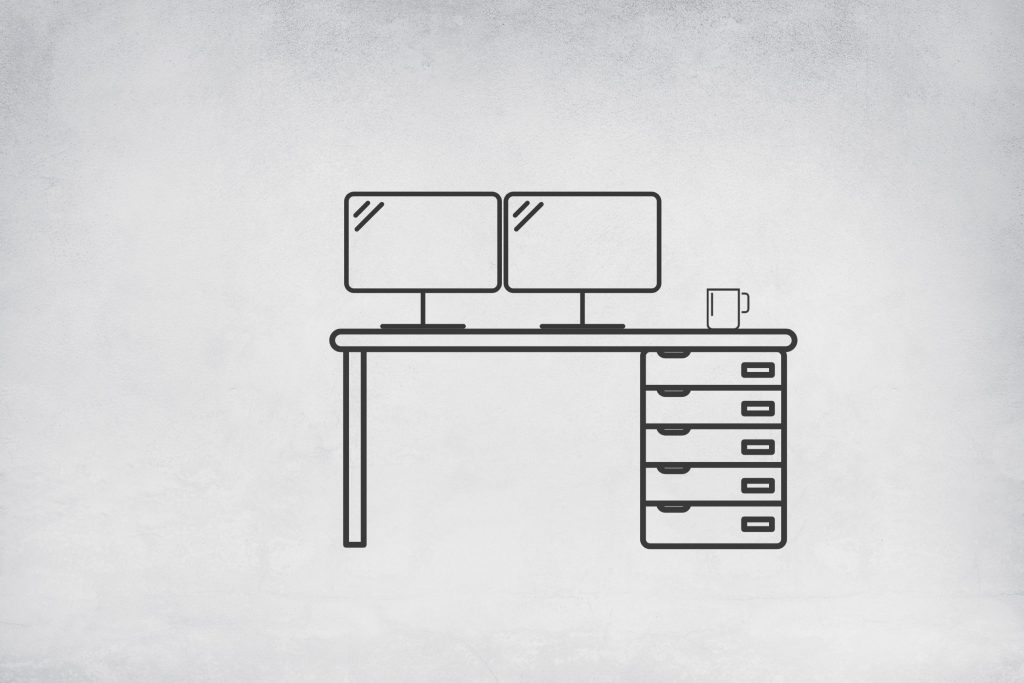
Ultrawide Monitors Setup
Another way, ultrawide monitors have a 21:9 aspect ratio rather than the usual 16:9 screen ratio. If you’re not unfamiliar with a 21:9 aspect ratio, think about the one screen found in traditional movie theatres.
If you’ve ever seen an ultrawide display, you know how distinct they are from regular ones. Their wide screens are the most apparent feature (as the name implies), resulting in more horizontal screen space.
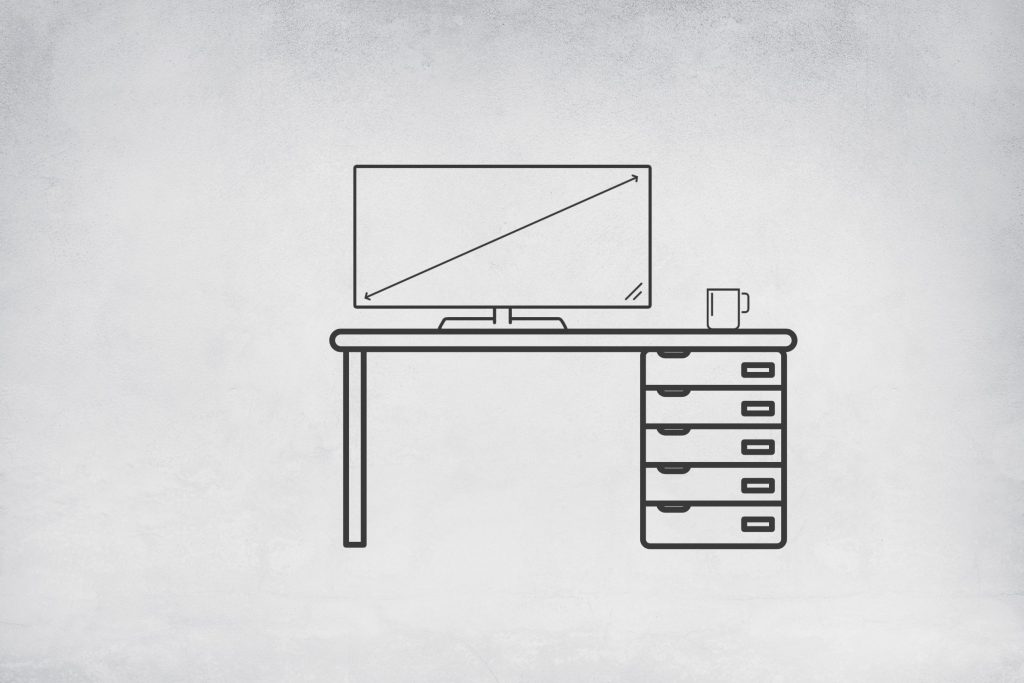
Comparing Ultrawide Monitors with Dual Monitors
When switching from a single to an ultrawide monitor and comparing dual monitor configurations, here’s what we discovered:
Dual Monitors Biggest Failing
Dual monitors are one approach to increasing your screen space, but the gap between the two screens, or bezel gap, has always been one of the significant drawbacks. Even the thinnest bezels in existence can’t get rid of this issue!
The most apparent improvement when switching to a single ultrawide monitor is that the annoying bezel gap no longer obscures your view. Instead, it’s a quality-of-life improvement that simplifies managing your workspace while editing or working with multiple windows. With a 21:9 aspect ratio, ultrawide monitors provide more screen real estate than traditional 16:9 monitors. This can come in handy for simultaneously viewing multiple files or code windows for programming.
Ultrawide Monitor Golden Gun:
After using one seamless ultrawide screen setup, going back to a bezel gap generated by two monitors is difficult. Ultrawide display setup wins this round.
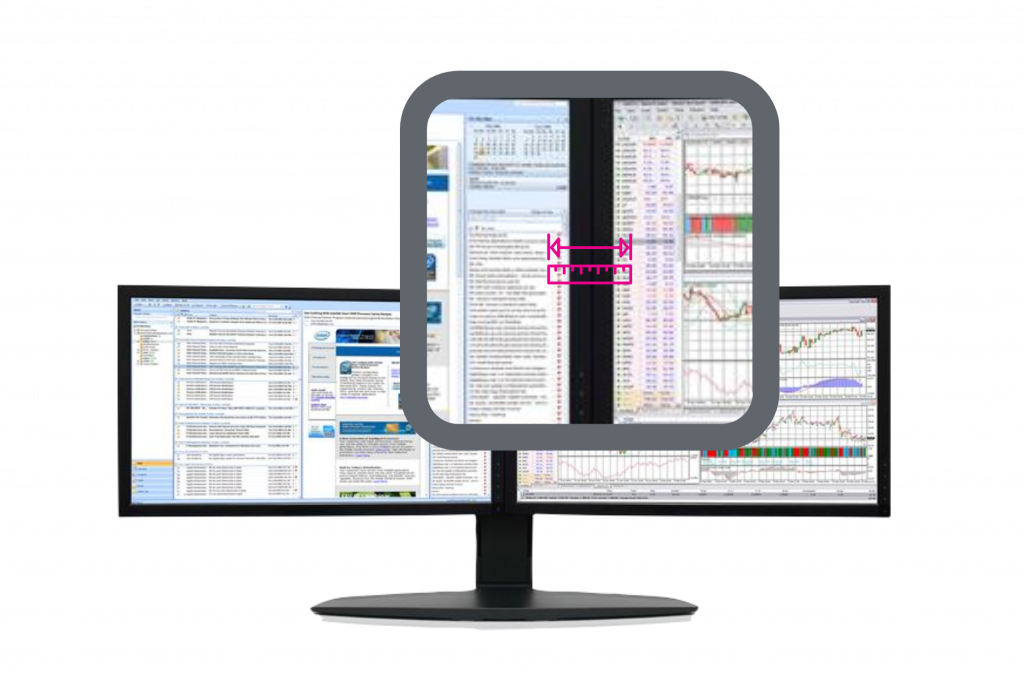
The Cinematic Experience of Ultrawide Monitors
The aspect ratio is another notable aspect of switching from a dual monitor setup to an ultrawide display, especially while viewing films. An ultrawide monitor uses a 21:9 aspect ratio.
Because this aspect ratio is comparable to that used for cinematic production, movies may be viewed in their natural balance. For example, letterboxing (the black bars on the top and bottom of the screen when viewing a movie) is removed, and the whole surface is utilised.
Letterboxing is merely a byproduct of scaling movies down to fit onto a 16:9 screen. The only option for making the material fit on the screen when watching films on a monitor with a 16:9 aspect ratio is to scale the picture down. This enables the original 21:9 ratio photo to be contained within the confines of the screen.
Ultra-Wide Monitor Movies and Video:
If you enjoy watching movies, you’ll appreciate being able to view them in their entirety rather than having to deal with letterboxing. Ultrawide monitor provides a 21:9 aspect ratio, making it the perfect way to view movies in their original format.
The ultrawide monitor provides a much better gaming experience than dual monitors. Ultrawide gaming monitors typically have a curved display, which wraps around your field of view for a better gaming experience. If you’re looking for the best possible gaming experience, an ultrawide monitor is King.

No Two Monitors Are Identical
Having a single, centralised screen over two independent displays has several advantages for consistency. For one thing, using only one ultrawide screen eliminates colour and uniformity fluctuations from employing two monitors. These qualities are even more critical if you’re a photographer or video editor since they directly affect the quality of your work.
The problem with editing on two monitors is that any disparities will emerge since no two displays are made the same. When you move photographs from one screen to another, you risk losing track of which screen has the most accurate colours. Colour calibrations are another common issue when using dual monitors. If one screen is calibrated to the wrong brightness or white point, it can create havoc.
To Conclude Ultra Wide Monitors and Dual Monitors for Image Quality:
A single ultrawide display eliminates irregularities and provides a more fluid, seamless experience than two monitors.
Managing Your Application Windows
For individuals comfortable with dual-monitor window management in Windows 10, the Windows Snap function (Windows Logo Key + Left Arrow or the Windows Logo Key + Right Arrow) is fantastic. With Windows 11 simple press the Windows key + Z for templates on setting your screen up. For example, you may easily snap windows to different parts of an ultrawide monitor using Windows Snap to open them up side-by-side without a problem.
Managing Applications: Dual Monitors vs Ultrawide Displays
Windows Snap is a helpful tool for managing many windows on an ultrawide monitor, whether you use dual monitors or an ultrawide monitor. Its handy window management tool works perfectly well on Ultrawide and Dual Monitors.
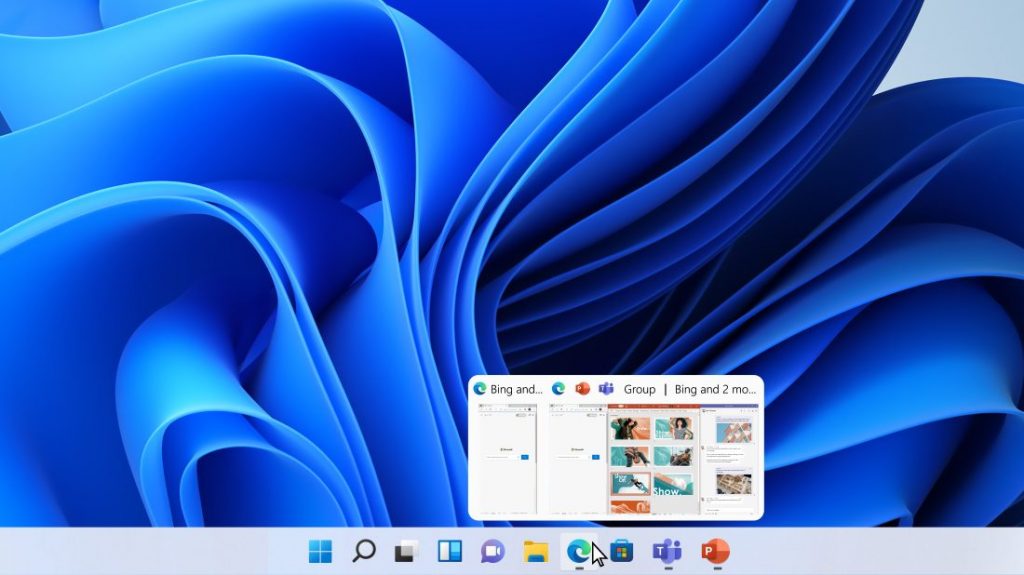
How Easy Are They To Set Up?
There’s no doubting that changing the brightness and other display settings on a single screen is more convenient than double-performing each change twice. So if you’re going to calibrate your monitor, there is no doubting that calibrating just one screen is far easier than calibrating two separate screens.
Ease Of Use: Dual Monitors vs Ultrawide Monitors
It takes half as long and requires half as much effort to adjust settings and calibrate one ultrawide monitor as it does to do the same for two dual monitors. Half as much tech can translate to half as many things to plug in, half as many cables and half as many items to replace when the tech becomes outdated. So for ease of use, an ultrawide monitor setup wins this round.
Screen Size and Resolution
Several different resolutions are available for monitors. For example, in a perfect world, a two-monitor setup would include two identical displays with the exact dimensions and resolution; as we all know, this isn’t always the case.
Dual monitors that don’t match in size and spec can create further annoyances. If one screen is bigger than the other, the mouse will not drag correctly. Instead, it will jump higher or lower to meet the dimensions of the other screen. This may seem like a minor issue, but it will become annoying if you’re the kind of person who pays attention to every detail.
WQHD appears to be a good balance for image and video editing software, however, using an ultrawide with a higher resolution makes apparent the advantages of having horizontally expanded screen space.
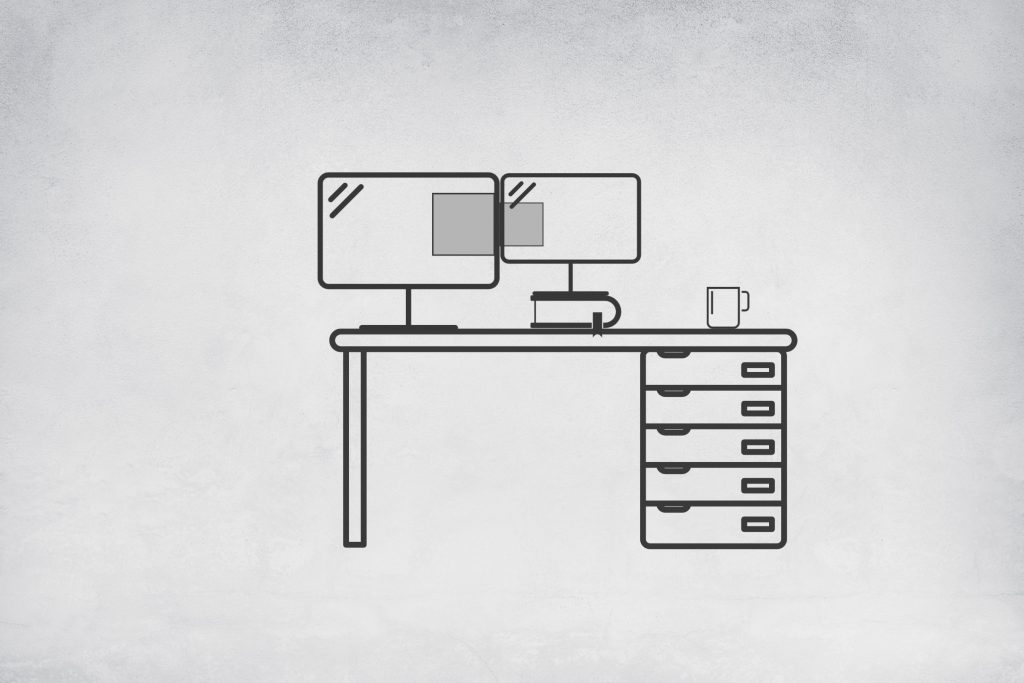
What is WQHD?
The FHD (Full HD) has a resolution of 1,920 x 1,080 pixels (2,073,600 total), whereas the WQHD (Wide Quad HD) boasts a resolution of 2,560 x 1.440 pixels (3,686,400 total pixels).
A workaround to having monitors of different sizes is to match the resolutions of the two screens via the monitor settings.
You’d have to match both monitors’ resolutions to the lower resolution screen, forcing you to downsize your higher resolution display. A single ultrawide monitor has an easy advantage in this scenario because it is one unified resolution across the entire monitor.
Resolution: Ultrawide vs Dual Monitors
Ultrawide monitors are a practical method to maintain resolution and screen size uniformity throughout your display. In addition, an ultrawide monitor with a higher resolution appears to aid in the best use of extra horizontal space, which complements an ultrawide screen very nicely.
Ultrawide Monitors: Curved Immersion
You can use a dual monitor setup in two ways: side by side or at an angle. You’ll never be able to make them curved. However, you may set them up side by side or at an angle with a dual monitor configuration. The screen we used is curved, and it helps to create a sense of immersion that isn’t possible with flat screens.
Immersion: Ultrawide Monitors vs Dual Monitors
When you look at two monitors, your peripheral vision is constantly being drawn to the sides of the screen. When looking at a panoramic ultrawide screen with a curving panel, on the other hand, it feels as though your peripheral vision is constantly engaged in a pleasant way that doesn’t feel unnatural when compared to viewing twin displays. On the immersion front, Ultrawide Wins.
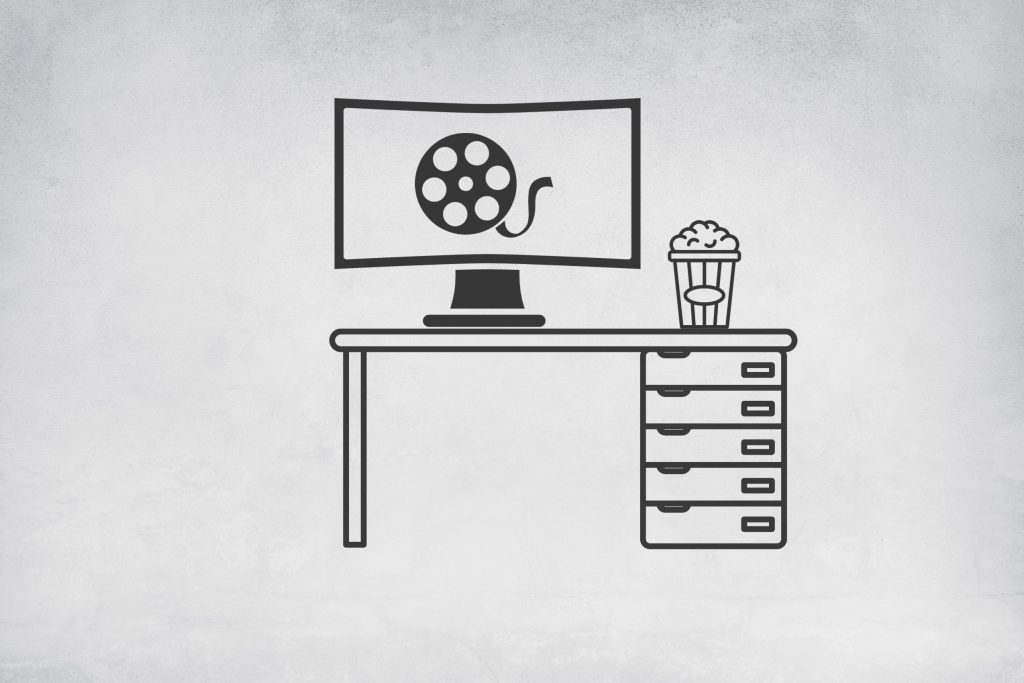
Dual Monitors vs Ultrawide Monitors Final Judgement
We’ve already seen how ultrawide and dual monitor configurations can help you work more efficiently. For example, when comparing an ultrawide vs dual monitor setup, several significant quality-of-life advantages come with an ultrawide display that twin displays can’t match.
For anyone who has become used to employing a dual monitor setup or is currently utilising a single 16:9 screen, going for an ultrawide display might be well worth the effort. If we compare ultrawide versus dual monitors, several significant benefits are associated with ultrawide monitors that are difficult to ignore.
Luckily, most of us will be able to enjoy the benefits of an ultrawide monitor (including ultrawide curved monitors) now that they are becoming more and more prevalent. Furthermore, it’s not challenging to locate ultrawide monitors for particular applications nowadays, such as gaming, photoshop and design monitors.
Given what we now know, the definitive answer is that Ultrawide Monitors and Ultrawide Curved Monitors trump a dual monitor display setup.




