Don’t let too many startup apps slow down your computer. Here’s how to prevent them from automatically starting when you sign into Windows
One of the most frustrating aspects about Windows is how many applications startup automatically, whether you need them or not. For example, Adobe Acrobat starts running as soon as your computer boots which can be annoying when trying to do work on another application like iTunes at the same time.
Many people also feel aggravated by streaming services such as Spotify auto-starting, even if they weren’t actively using it before logging into their account.
High Impact vs Low Impact Apps
Some programs are better left to take care of themselves. These include antivirus and webcam software, which you may want to have automatically start when your computer boots up or at least schedule in order not disrupt work without warning anyone else using the same machine. Other unnecessary apps can cause serious problems with system performance- even if they’re temporarily disabled by clicking through several menus.
Windows has a way for you to view and deselect any programs that load automatically on startup, but there’s more than just msconfig. In Windows 10, go through the settings screen or task manager instead of opening up an older version’s System Configuration tool (msconfig). Here are our tips on how to deal with unwanted Startup Apps.
Disable Startup Apps in Windows Settings
Open Settings > Apps to view a list of all apps that can start up automatically and determine which should be disabled. The switch indicates whether or not the app is currently in your startup routine, so you’ll know if something’s set as default for each device type by looking at this menu item! To disable an application, turn off its button – there are no other settings required here aside from unchecking any boxes with checkmarks already checked beside them (though I would recommend leaving these unless they’re necessary).
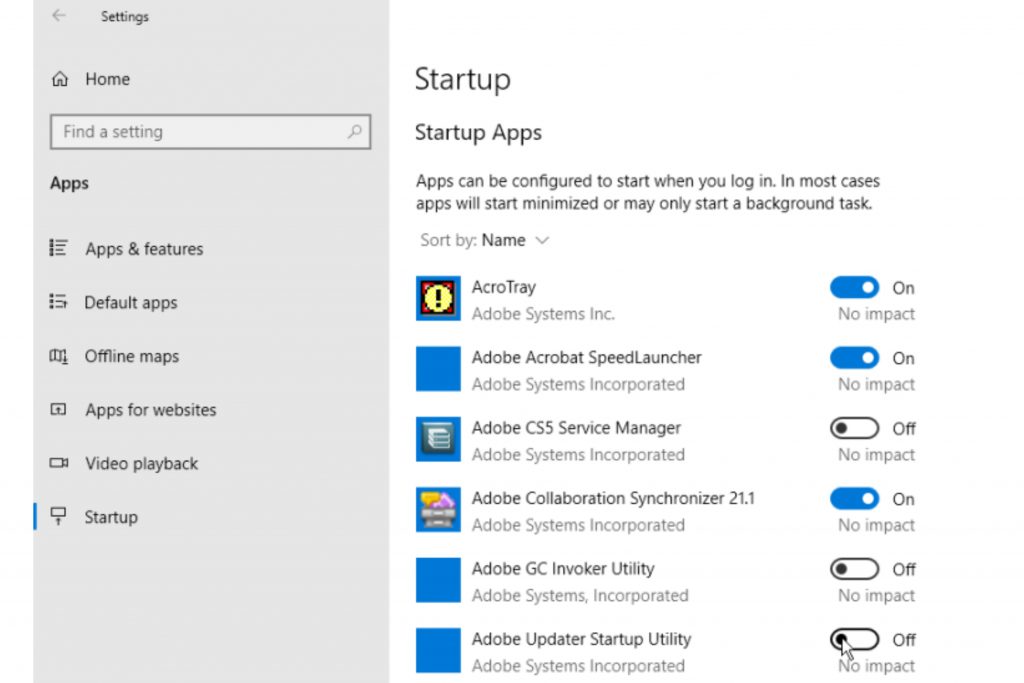
Below the switch is an indicator that tells you whether your startup impacts will be low, medium or high. This number measures how long the programs take to load on startup, and it’s important because there can sometimes be harmful effects from loading certain apps at higher impacts than others, so this provides more clarity about what kind of impact each type would have before installing any program onto our computer!
In reviewing which apps to kick out of your startup routine, look at the ones rated as High and Medium since those can have a significant impact on speeding up system startup times. Disabling Low or No effect apps is also worth considering if you’re running low on memory because they may take up space in RAM.
To make this process as easy as possible, We have attached an easy to follow walkthrough video.




