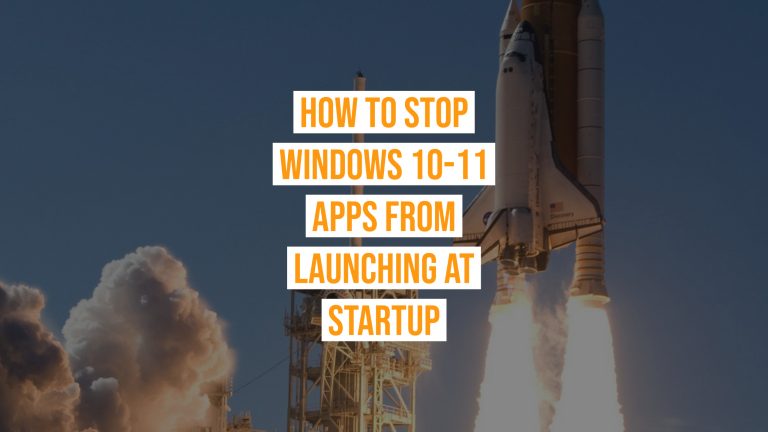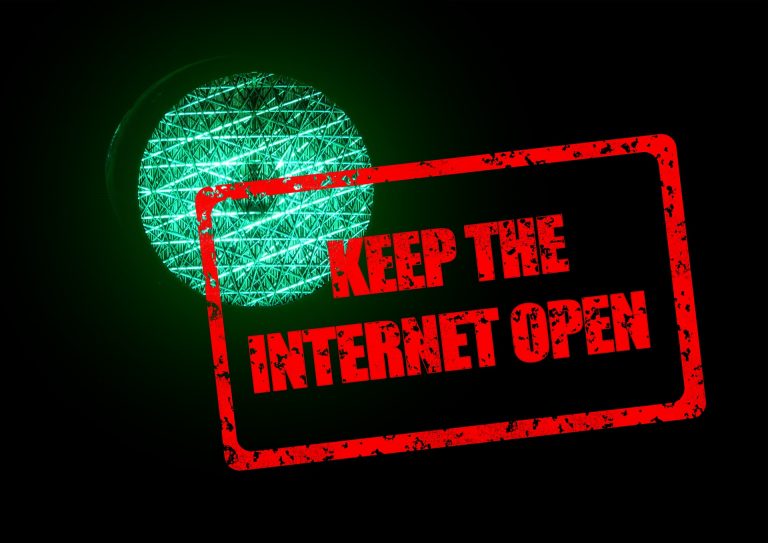Malware can be incredibly deceptive, and a new tactic is targeting unsuspecting users by “annoying” them into revealing login details. But how do you spot malware and protect yourself?
What Is This New Malware Threat?
A recent malware, part of a broader threat known as Amadey, has been active since August. This malware doesn’t just steal data directly – it manipulates you into willingly handing over sensitive login details by putting your PC into “kiosk mode.” Typically used for public computers, kiosk mode restricts navigation, keeping you locked into a single screen with no escape.
When infected, your browser goes full screen, hiding navigation tools like the address bar. This malware then presents a fake Google password reset page that appears legitimate. When you try to exit full screen with Esc or F11, nothing happens. The malware hopes this will frustrate you into entering your password on the fake page, which it will then steal using a secondary malware program running in the background.
How Do I Check if I Have Malware? Key Warning Signs
Ask yourself the following questions if you suspect this specific malware is on your device:
- Does your browser enter full screen without your action?
- Are you unable to exit full screen using usual shortcuts like Esc, F11, or Task Manager?
- Have you been redirected to an unexpected login or password reset page?
If you notice any of these behaviours, it could indicate malware.
Tips to Protect Your Information
If you find yourself in kiosk mode with a fake login page, try these tips to safely escape:
- Use ALT+TAB to switch to another open application.
- ALT+F4 or CTRL+ALT+DELETE can sometimes close the affected program.
- If these don’t work, restarting the device may be necessary.
For businesses, training your team on common malware tactics is critical. Here are a few preventive steps:
Preventative Steps to Protect Against Malware
Prevention is always your first and best defence against malware. Here are a few key steps to safeguard your computer:
- Keep Software Updated: Regularly updating your operating system, browser, and apps ensures you have the latest security patches.
- Install Reliable Anti-Malware Software: Using reputable anti-malware software adds a layer of protection by automatically scanning your system and identifying threats.
- Be Wary of Phishing Attempts: If you receive suspicious emails or messages prompting you to click links or provide sensitive information, verify their legitimacy first.
- Enable Two-Factor Authentication (2FA): For essential accounts, particularly those with financial or sensitive data, 2FA provides an added layer of security.
What to Do if You Suspect Malware
If you’re seeing signs of malware and asking, “How do I check if I have malware?” take the following steps:
- Run a Full System Scan
Use your anti-malware software to perform a comprehensive scan of your device, identifying and quarantining any malicious files. - Clear Browser Cache and History
Sometimes malware hides in cached files. Clearing these can remove lingering threats. - Disconnect from the Internet
Disconnecting prevents malware from spreading or sending data to hackers while you remove it. - Seek Professional Help
If you’re uncertain about removing malware on your own, consult an IT specialist. Cybersecurity experts can help ensure your system is completely clean and protected.
Protect Your Business from the Latest Malware Threats
Stay vigilant to avoid falling for these frustrating new scams. If you’re wondering, “How do I check if I have malware?” or if your business needs a thorough security audit, get in touch with our team for expert support.