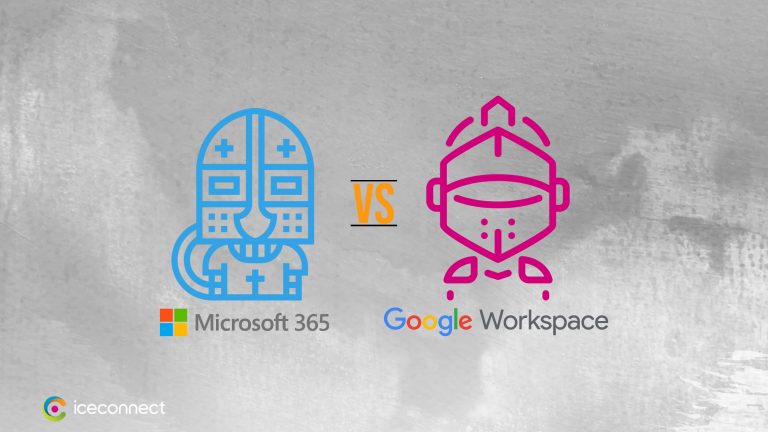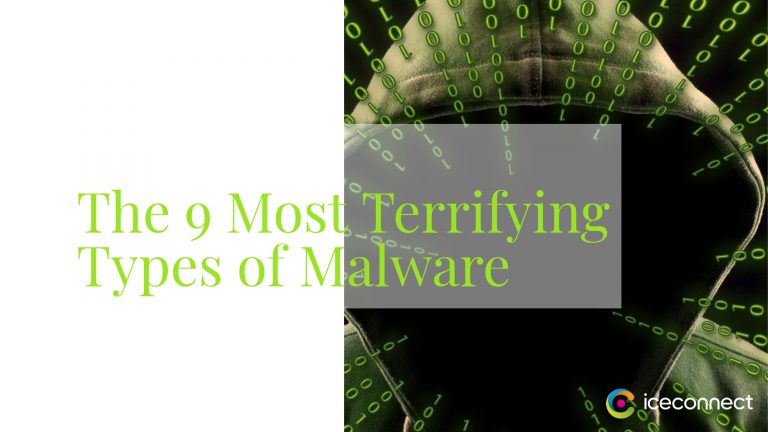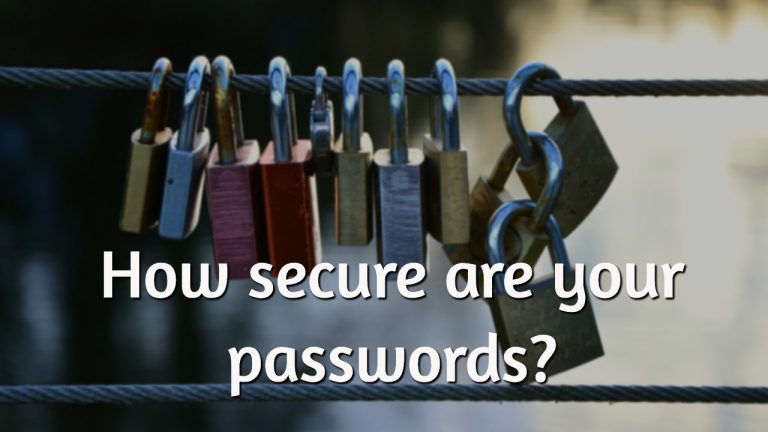Never use your weak browser password manager, and 5 simple reasons why.
Never use your web browser password manager or specialised app that helps you safely store and organize your passwords. Many web browsers, such as Google Chrome and Mozilla Firefox come with built-in password managers to help you manage your account credentials more efficiently. However, these browser-based password managers are not always the safest option for keeping your data secure.
As a discerning business owner or manager, you should already know that weak or reused passwords are one of the most threatening risks to data security. To protect yourself against cyber threats like hacking and data theft, it is essential that you avoid using your browser’s built-in password manager whenever possible.
Here’s why:
1. Your browser’s password manager is not as secure as you think.
2. If your browser is compromised, so are your passwords.
3. Password managers are only as good as the security of the master password used to access them.
4. Browser-based password managers can be challenging to use and manage effectively.
5. There are better, more secure alternatives to using your browser’s password manager.
Let’s take a closer look at each of these points.
1. Your Browser Password Manager Is Not as Secure as You Think It Is.
Most popular web browsers offer some form of password management feature. These features usually allow you to save passwords for the websites you visit and automatically fill in those passwords when you revisit those sites. While this might sound convenient, it’s essential to understand that these features are not as secure as you might think.
For one thing, most web browsers do not encrypt stored passwords in a way that would make them difficult for a hacker to obtain. For example, if someone gains access to your computer, they could easily view and steal your passwords. Additionally, many browser-based password managers do not offer two-factor authentication or other advanced security features, making it far more difficult for a hacker to hack into your account.
2. If Your Browser Is Compromised, so Are Your Passwords.
Another big problem with using your browser’s password manager is that all of your passwords could be at risk if your browser becomes compromised. This is because most password managers store passwords in a central location on your computer, which can be accessed by any software that has access to your computer.
If a hacker can gain access to your computer, they could easily view and steal all of the passwords stored in your browser’s password manager. Additionally, suppose a hacker can exploit a security flaw in your web browser. In that case, they could potentially gain access to your passwords without even hacking into your computer.
3. Browser Password Managers Are Only as Good as the Security of the Master Password Used to Access Them.
Another critical thing to remember is that password managers are only as secure as the master password used to access them. For example, if you use a weak or easily guessed password as your master password, a hacker could easily access all of the passwords stored in your password manager.
Therefore, it’s essential to choose a solid and unique password for your browser password manager and never to reuse that password for any other purpose. Ideally, you should also enable two-factor authentication for your password manager to further increase its security.
4. Browser-Based Password Managers Can Be Challenging to Use and Manage Effectively.
While some browser-based password managers are easy to use, many have limitations or usability issues that can make it challenging to manage your passwords effectively. For example, some password managers only allow you to save a limited number of passwords and may not offer advanced features like the ability to set expiration dates on passwords or assign different permissions based on group membership.
In addition, if you frequently log into your web browser on multiple devices (e.g., smartphones, laptops, tablets), it can be challenging to keep track of which passwords are stored on which device. This can lead to confusion and may inadvertently cause you to use an outdated or insecure password.
5. There Are Better, More Secure Alternatives to Using Your Browser’s Password Manager.
Given the security and usability concerns associated with using your browser’s password manager, it’s generally not worth the risk to use these features. Instead, there are much better, more secure alternatives available.
One popular option is to use a dedicated password manager, like LastPass or 1Password. These password managers offer advanced security features and are much more convenient than browser-based password managers. Additionally, many of them support two-factor authentication and can sync your passwords across multiple devices for ease of use.
Suppose you’re looking for a simple, secure way to manage your passwords. In that case, it’s worth considering switching to a dedicated password manager instead of relying on your browser’s built-in features. With the proper precautions, you can ensure that your passwords are safe and easily accessible whenever you need them.
Microsoft Edge Password Manager Update
A new update to Microsoft Edge is on the way, including a brand-new and enhanced password management option. This will allow you to automatically store all your passwords within your browser, thereby giving you a cost-effective way to avoid password-based cyber-attacks.
However, despite this new protection being more secure than using the same login credentials on numerous apps, we recommend against employing browser-based password managers in your business.
Why?
Because they’re inflexible and lack authority over you, the boss – notably if a staff member departs.
When you utilise a dedicated password manager, you may instantly revoke access to all of someone’s applications by pressing a button. You also have the option of getting their login information if necessary. You still benefit from secure encryption, but it also works across all devices, including different browsers – making it the perfect solution for businesses of all sizes.
A separate password manager is also more secure, and essential when multiple people use your applications, each with their login details. Without a dedicated tool, you run the risk of one person accidentally exposing your entire network to a security breach.
And as a bonus, your password manager will generate strong random passwords for you; remember them, and auto-complete the login boxes. This is a lot more secure than anything you could come up with on your own, and it takes the burden off of you having to remember to multiply complicated passwords.
This means you’ll have even better protection from brute force attacks, where cybercriminals try to guess your passwords.
If you are yet to invest in a password manager in your business, you’re overlooking an extra layer of data security. Password managers are essential for keeping your business safe from cyber-attacks. There are many password managers available, so make sure to research which one is best for your needs. Once you’ve chosen a password manager, be sure to implement it across all devices and accounts in your business.
There are many well-designed password managers to choose from. Do you want to know which one we suggest right now? Get in touch with us, and we’ll tell you all about it.