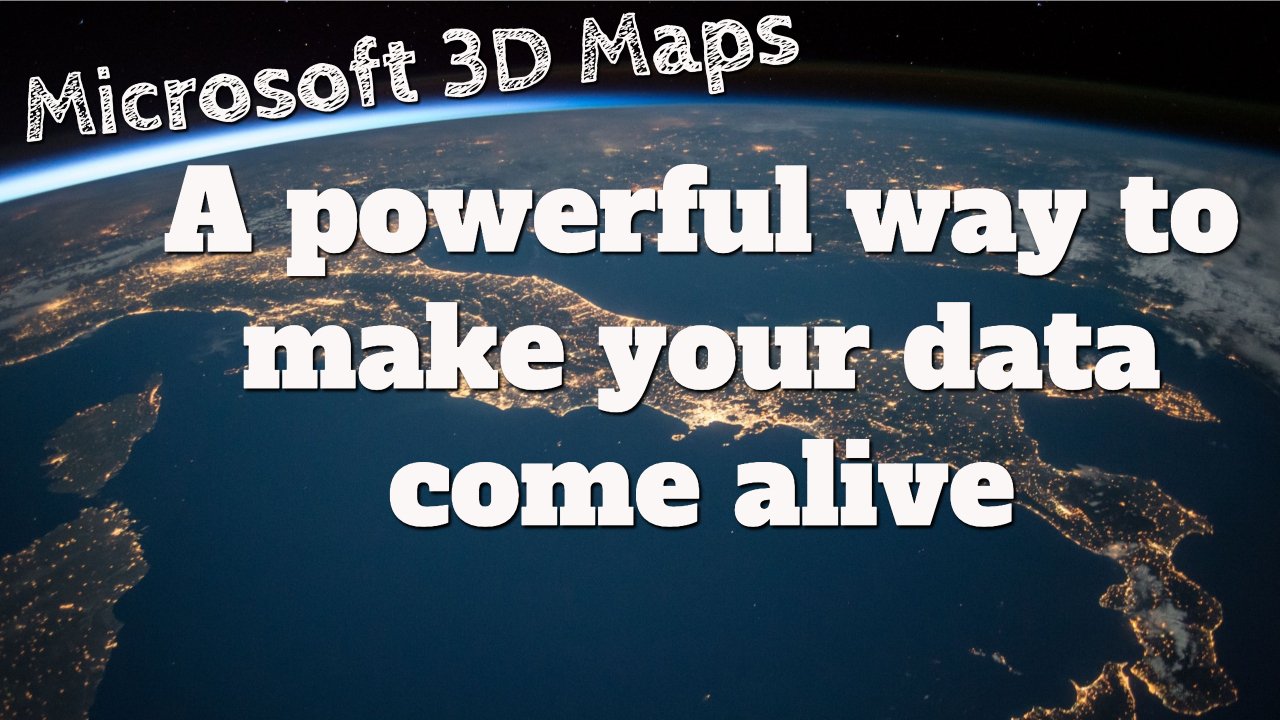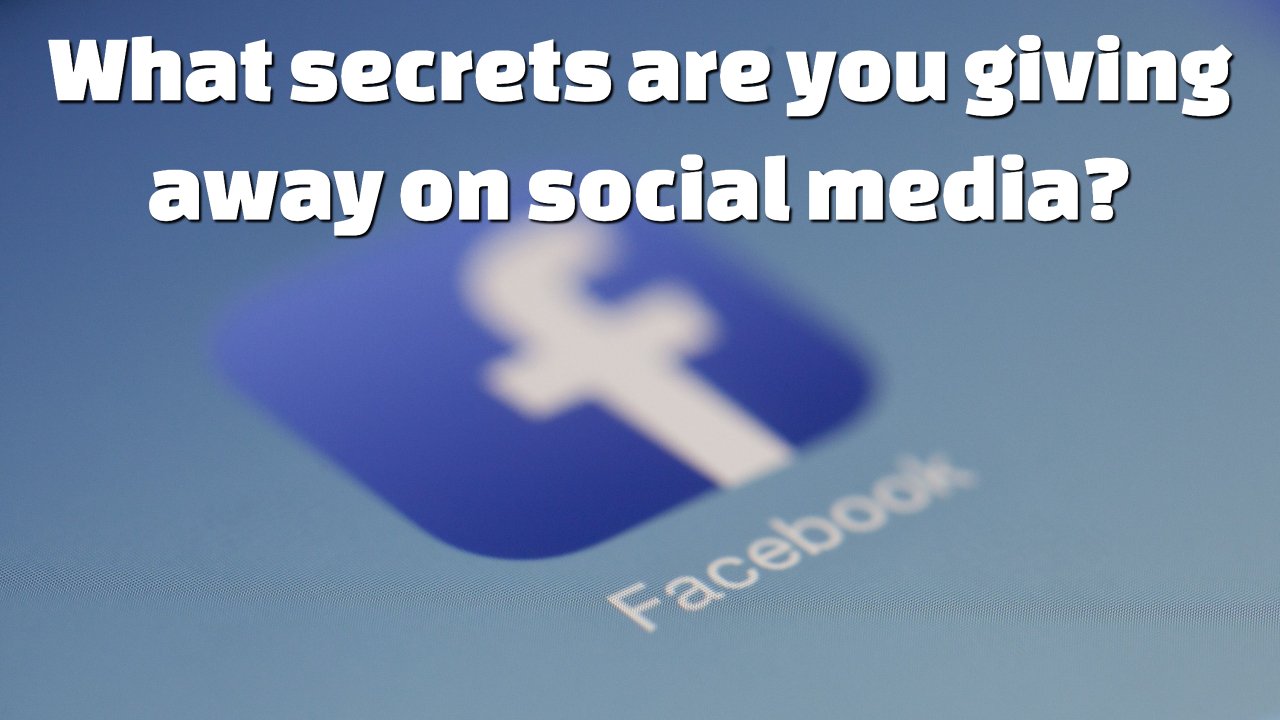In-House IT VS. Managed Service Providers
There are many factors to consider when making the choice between hiring
an in-house tech team or a managed serviced provider (MSP). A managed service
provider is a company that manages client’s IT infrastructure and end-user
systems, remotely. Businesses usually
hire MSPs to provide them with a recurring, subscription-type service with
different support features based on their company needs.
By ‘support’, we mean the dedicated team in charge of your staff’s tech.
This is everything from physically installing hardware to email set-up,
software installation and virus damage control.
For small companies, MSPs might be more cost effective rather than an
in-house tech team. If you have few computers and your relationship or primary
mode of communication with your clients isn’t dependant on the smooth running
of your tech, it might be futile to fork out large salaries to technicians who
are hardly needed.
By choosing remote support you can select a plan that works for you.
This could be pay-as-you-go, monthly or yearly support with on-call assistance
– the flexibility of the conditions of your tech support are negotiable between
yourself and the company you choose.
An in-house technician might only have general knowledge and not always
know the best method to care of your staff’s tech needs. If you have a large
company however, with 50+ staff that require a tech guy on hand to deal with
minor issues e.g. email set-up, internet connectivity, it would be cheaper to
add a technician to the permanent team. MSPs have high hourly rates and can
charge more for call-outs. When you’re paying these rates for small problems
that happen frequently, you’ll begin to see which option is most
cost-efficient.
Managed service providers (which is what we are), house a full team of
technicians with a broad spectrum of specialist knowledge and skills. Where one
technician might still be learning a topic, another might thrive in it. An MSP
team is constantly learning about new software, systems, devices and completing
training courses in order to stay up-to-date with evolving technologies, to
deliver a comprehensive service to the large range of clients they cater to.
If it sounds like your company would be better off with an MSP – we are
one!
Our CEO is extremely accessible and loves talking to new clients – seeing
how we can best tailor our plethora of services to come up with a plan that works
best for you.
Give us a call or send an email and you’ll hear from him directly.