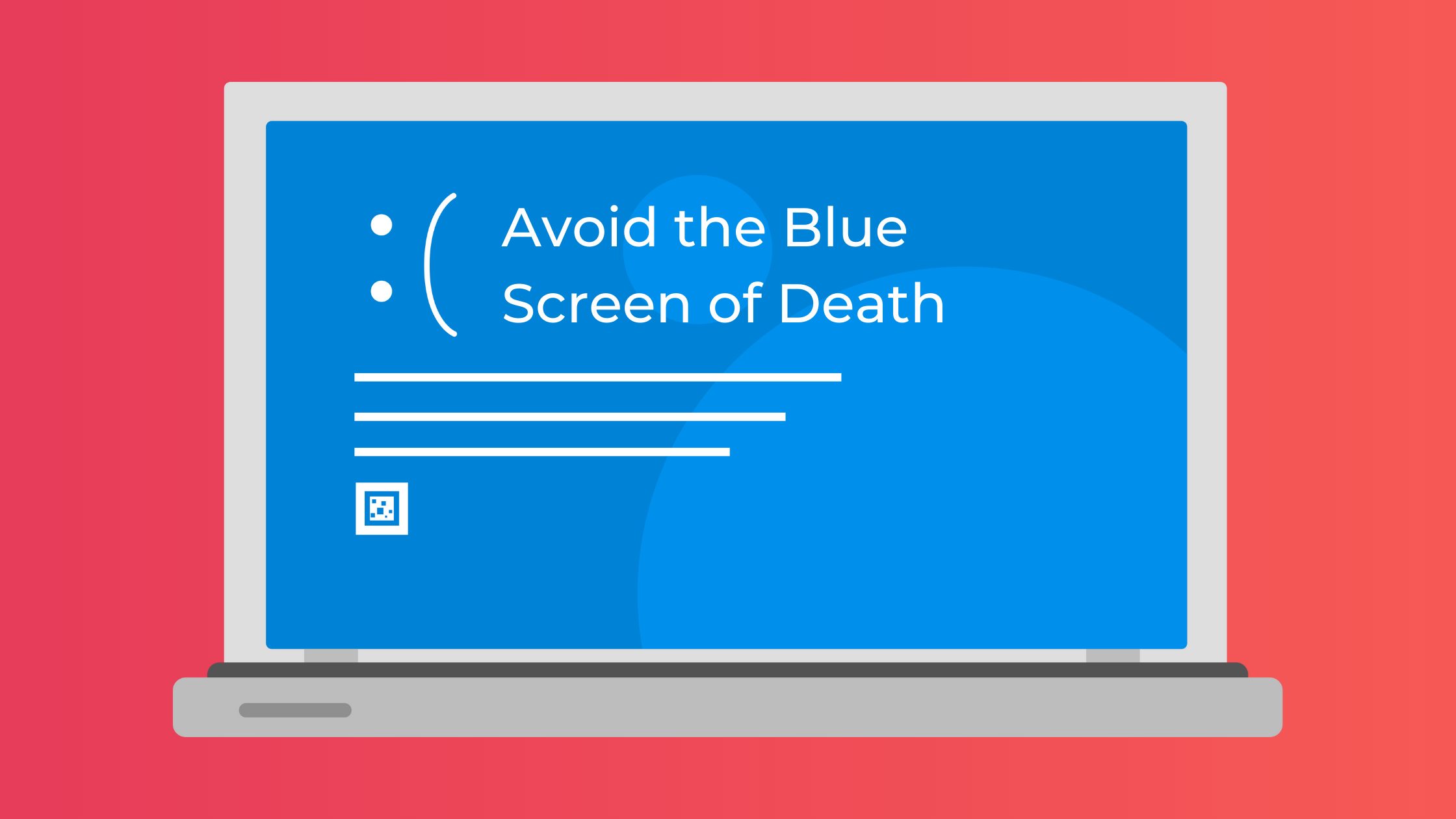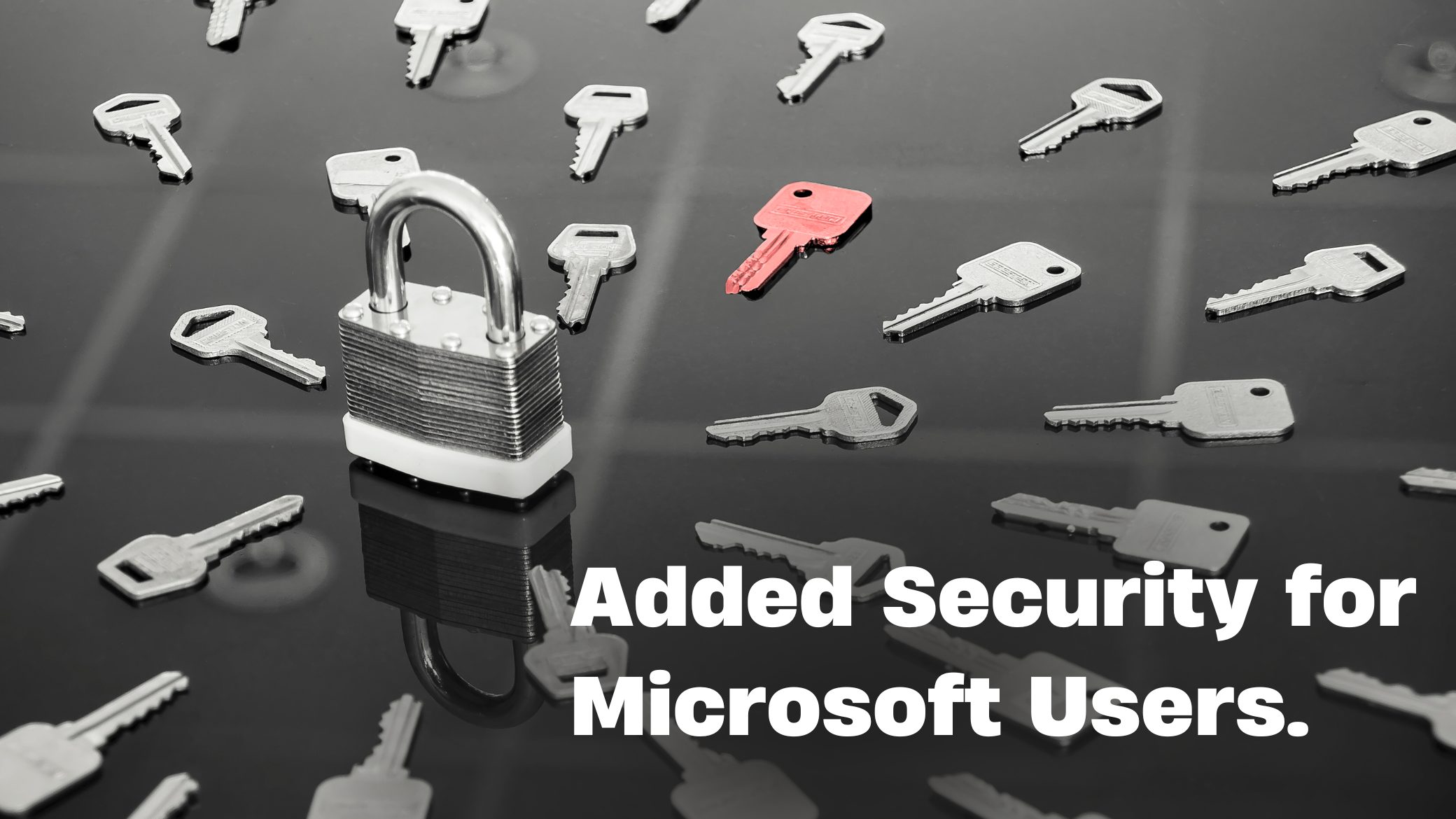Looking for a smart business IT investment strategy? Discover how to balance AI adoption, cybersecurity, and employee training to make better IT decisions.
Continue readingWhat Are the Latest Phishing Scams? Protect Your Business in 2024
Wondering what are the latest phishing scams? Learn how scammers target cloud platforms like SharePoint and protect your business with these essential tips.
Continue readingWhy Switch to Microsoft Edge: Top Reasons for Your Business in 2024
Why switch to Microsoft Edge? Discover how Edge’s new settings and advanced security features make it the perfect browser for your business.
Continue readingWhat happens if you don’t backup your data in business.
When you don’t backup your data in business, you can lose crucial information due to failures, ransomware, or improper setup, which can be costly.
Continue readingStrengthen Your Communication with Windows 11 Built-In Spell Check
Windows 11 built-in spell check and autocorrect tools can help you do just that—no need for third-party software. Once enabled, these features will automatically check for spelling errors and suggest corrections across your most commonly used apps, saving you time and ensuring every message you send is error-free.
Spelling mistakes and typos can easily slip through when drafting emails, creating reports, or building presentations. Even minor errors can make a negative impression, especially when dealing with clients or business partners. So, how can you ensure your communications always look polished and professional?
How to Activate Windows 11 built-in spell check and autocorrect
Setting up Windows 11’s spell check and autocorrect is quick and straightforward. Follow these steps to get started:
- Open Windows Settings by clicking the Start menu and selecting the gear icon.
- Navigate to Time & Language and select Typing from the menu.
- Toggle on Autocorrect misspelled words and Highlight misspelled words.
Once enabled, these features will function seamlessly across most apps, identifying and correcting errors as you type.
Get Word Predictions as You Type
Windows 11 also offers text suggestions, predicting words as you type and helping you complete sentences faster. You can turn on this feature by navigating to the Typing page in Settings and enabling Show text suggestions as I type.
Need to Write in Multiple Languages?
If your team frequently works with documents in more than one language, switch on Multilingual text suggestions to get word predictions in multiple languages simultaneously. This feature is particularly useful for global teams or businesses working with international clients.
Setting Up Spell Check in Specific Apps
Although Windows 11’s spelling tools work in most apps by default, some require additional configuration:
- Notepad: Open Notepad, click on the gear icon for settings, and toggle on spell check.
- Outlook: Go to the Options tab and click on Editor Settings. From here, you can enable grammar and spelling checks, as well as text predictions and even tone suggestions to refine your messaging.
- Microsoft Edge: Head to Settings, select Languages, and switch on Spell Check and Grammar tools for real-time corrections while browsing.
Boost Professionalism and Efficiency
Setting up these features is a simple yet powerful way to ensure every piece of content your team creates is error-free. This not only helps maintain your brand’s professionalism but also reduces the time spent on rechecking and editing, freeing up your team for more critical tasks.
Need Assistance Setting It Up?
If you’d like support enabling these features for your business or want to explore other productivity tools, get in touch. We’ll make sure your team has everything they need to communicate effectively and confidently.
Unlock your potential with Windows 11’s built-in tools—no more typos, no more worries. Get in touch!
What Is A Blue Screen of Death [+ Free Cyber Security Training Guide]
What is a Blue Screen of Death? Find out how proactive IT management can prevent crashes, and boost productivity in your business.
Continue readingExtra security update for Microsoft Users
This security update for Microsoft users is a highly effective way to enhance your business’s security by adding a layer of protection to sign-ins.
Continue readingMicrosoft Makes Updates for Windows Users A Lot Easier
The upcoming Microsoft update introduces checkpoint updates, streamlining the process with more frequent updates that save time and bandwidth.
Continue readingStruggling to Find the Words? Let Copilot Draft for You
Simplify your writing tasks with Microsoft’s ‘Draft with Copilot’ in Edge, an AI-powered tool that generates text on any topic in seconds.
Continue reading